Apple Music is supposed to play your songs smoothly, without any unexpected pauses or interruptions. However, if you’re experiencing automatic pauses without any action on your part, there may be many reasons for that.
Why does my Apple Music keep pausing? Here are some solutions to resolve common issues.
Basic Solutions When Apple Music Keeps Pausing
If you have several apps running, they might interfere with each other and cause temporary problems.
1. Force Quit the Music App
The first thing you shoul try is to force quit the Music app:
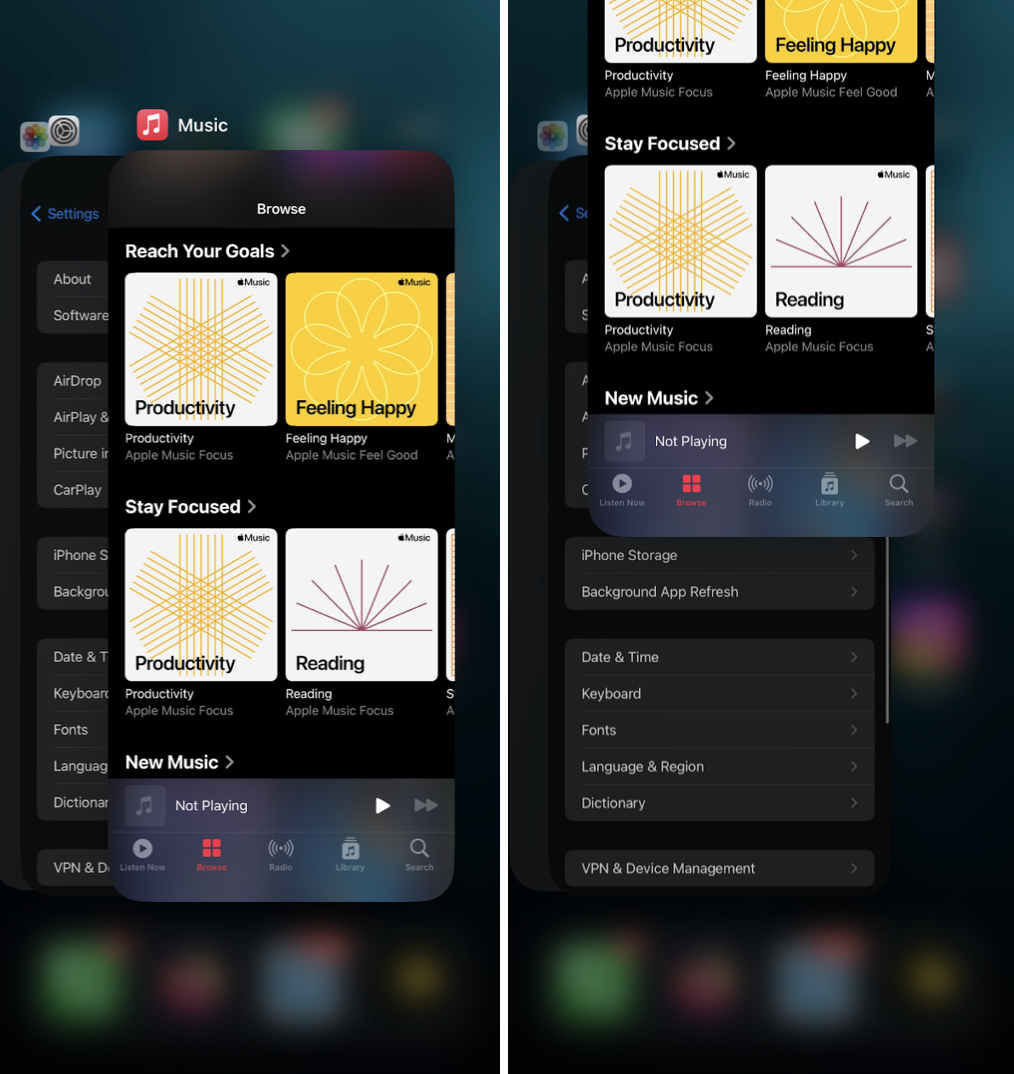
- Swipe upwards from the bottom of the screen. Alternatively, if your iPhone has a Home Button, double-tap it to access recent tasks.
- Find the Music app among the open apps.
- Close the app by swiping it up from the background.
- Wait for a moment and then relaunch the app.
2. Turn Off Low Data Mode
Turn off Low Data mode so that data usage for apps like Apple Music doesn’t get limited on cellular networks. Navigate to Settings > Cellular or Mobile Data > Cellular Data Options or Mobile Data Options and switch off Low Data Mode.
If you’re trying to save battery with low power mode, it might be affecting Apple Music, especially if you’re using another app simultaneously. This mode reduces background app activity and can interrupt your music. To fix this, go to Settings > Battery > switch off Low Power Mode.
3. Restart Your iPhone
If Apple Music keeps stopping, try restarting your iPhone to fix other issues or glitches causing the problem:
To restart your iPhone 15, 14, 13, 12, 11, X, and XR:
- Press and hold the side button.
- At the same time, hold down either the Volume Up or Volume Down button.
- Continue holding both buttons until a slider appears on the screen.
- Slide the slider from left to right to turn off your phone.
- Wait for at least 30 seconds.
- To restart your iPhone, just hold down the button on the side until you see the logo appear on the screen. Then, let go of the button.
Here’s how to restart your iPhone SE 2020, 8, 7, 6, or earlier models, as well as iPads with a Home button:
- Hold down the side/top button (the top one is for smaller iPhones and iPads).
- Keep holding it until a slider shows up.
- Slide the slider to turn off your device.
- Wait for about 30 seconds.
- Press and continue holding the side/top button again until you see the logo. Then, let go.
4. Update Your Apps
Also, keeping your apps up to date is crucial for them to function properly on your iOS device. If you’ve enabled Low Data mode, your apps won’t update automatically. This might cause issues because an out-of-date version of Apple Music is more likely to glitch. To fix this, just head to the App Store and have the app updated manually.
Why does my music stop when I open an app on my iPhone?
It’s normal for audio to pause when using certain apps to play music or audiobooks and then opening another app like Netflix. Some apps are designed to pause audio when they detect that you might be watching or listening to something else with sound. If this happens, simply close the apps that are interfering with your audio.
More Fixes When iPhone Keeps Pausing Music
If your iPhone seems fine, there could be issues with your cellular or Wi-Fi network. First, make sure you have an active data plan. If you’re using Wi-Fi, check your router. Consider turning on Airplane mode briefly, then turn it off to refresh your network connection.
If problems persist, you can try the following:
1. Reset Your Network Settings
It’ll help you to troubleshoot network-related issues:
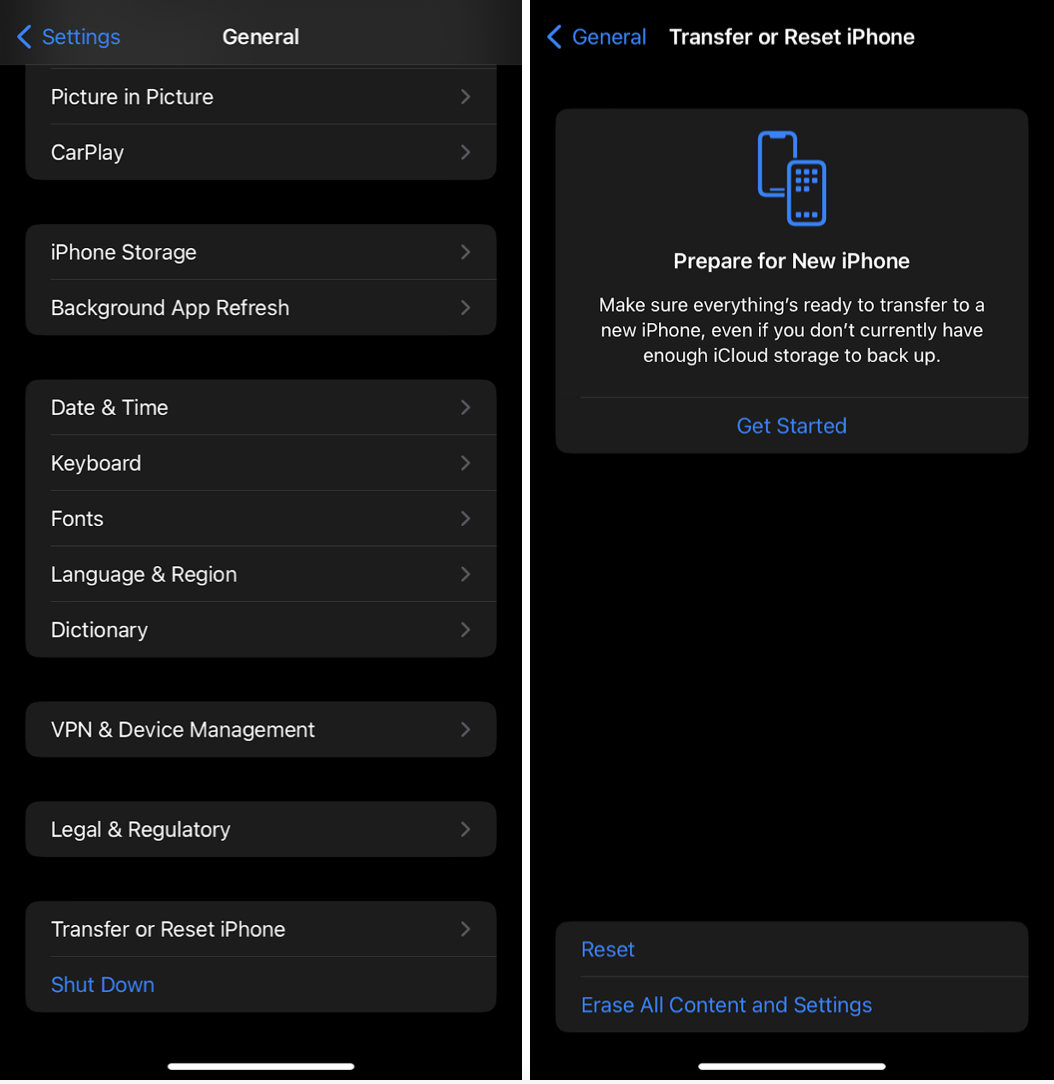
- Open Settings on your phone.
- Scroll down and select General.
- At the bottom, choose Transfer or Reset iPhone.
- Choose Reset, then Reset Network Settings.
- You’ll need to enter your passcode to confirm and restore the iPhone’s default network settings.
2. Check If There Are Apple Music Issues
Obviously, Apple Music needs the internet to work, but sometimes the problem is with Apple’s servers. So, before changing anything else on your iPhone, see if Apple Music is having issues by looking at the Apple System Status page.
3. Disable Auto-Play For Videos
Listening to Apple Music might get interrupted by other apps on your iPhone. For example, watching auto-playing videos on Instagram or Facebook can pause your music. To prevent this, you can disable auto-play for videos in the apps you’re using. For Facebook, it’s Preferences > Media > Never Autoplay Videos.
4. Restart Bluetooth or Turn It Off
If Apple Music pauses while the audio is playing from Bluetooth speakers or headphones, it could be due to a connection issue. Try restarting Bluetooth. If that doesn’t help, turn it off completely. When Bluetooth is on, your iPhone might attempt to pair with closeby Bluetooth devices, which could interrupt Apple Music playback.
If Apple Music detects that one of your earbuds has been taken out, it will automatically pause playback. But you can prevent it:
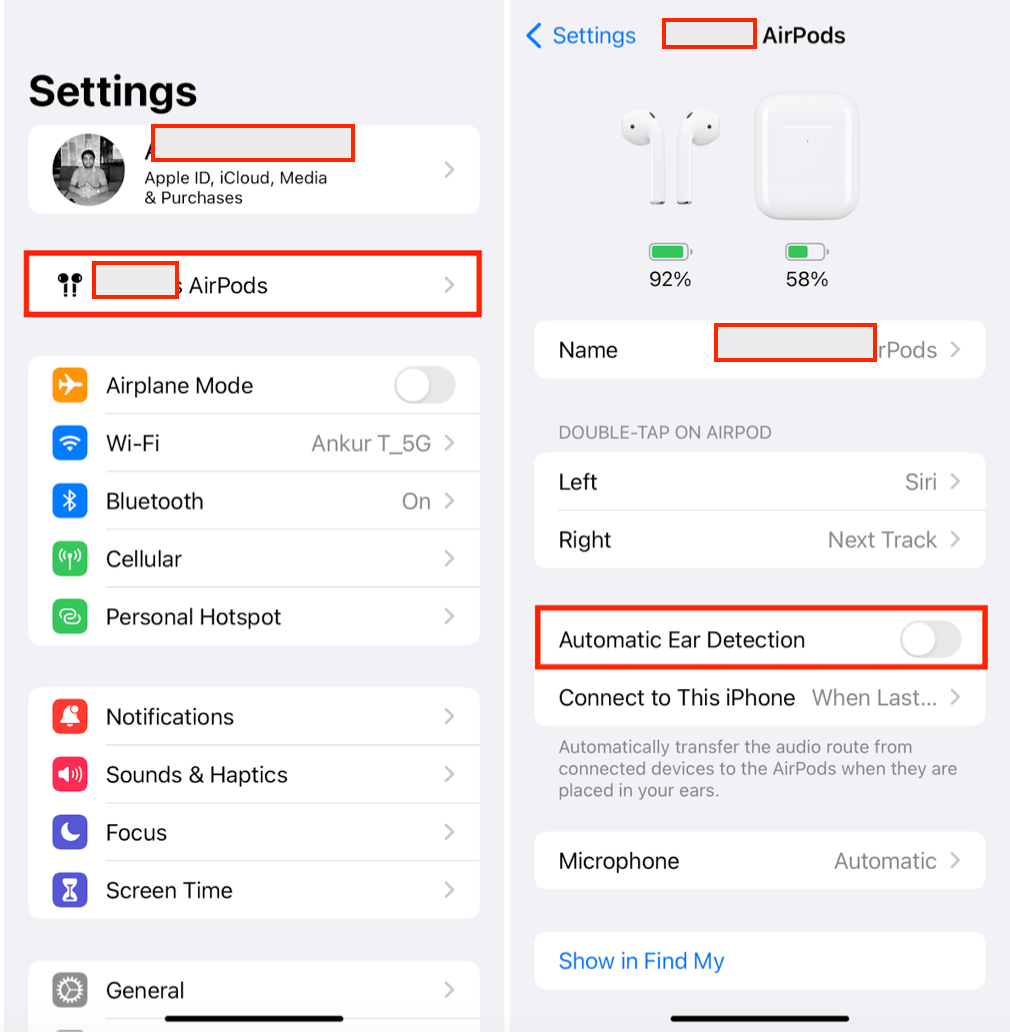
- Open Settings > Bluetooth.
- Under the list of devices, find your AirPods or AirPods Pro and tap on the i icon next to them.
- In the device information screen, toggle off the option for Automatic Ear Detection.
- Once toggled off, close Settings.
5. Troubleshoot Your Headphones
More of a wired headphones kind of person? Then, if there’s internal damage where the wire connects to the headphone jack, it can cause the music to pause when you move a lot. Try using the headphones with another device to see if the problem continues. If so, you may need to replace them with a different pair.
Why Does My Apple Music Stop Playing After One Song?
If your music stops after playing just one song, it could be because all of your music tracks are accidentally unchecked. Unchecked tracks are skipped during regular playback or shuffle mode, so if everything is unchecked, playback will stop after the current song.
To check this, go to Music > Preferences > General, and make sure Show -- Songs List Checkboxes are checked to see if this is the issue.
Is Apple Music stopping when a song or playlist ends? This might be because you’ve disabled the Autoplay feature. To turn it back on:
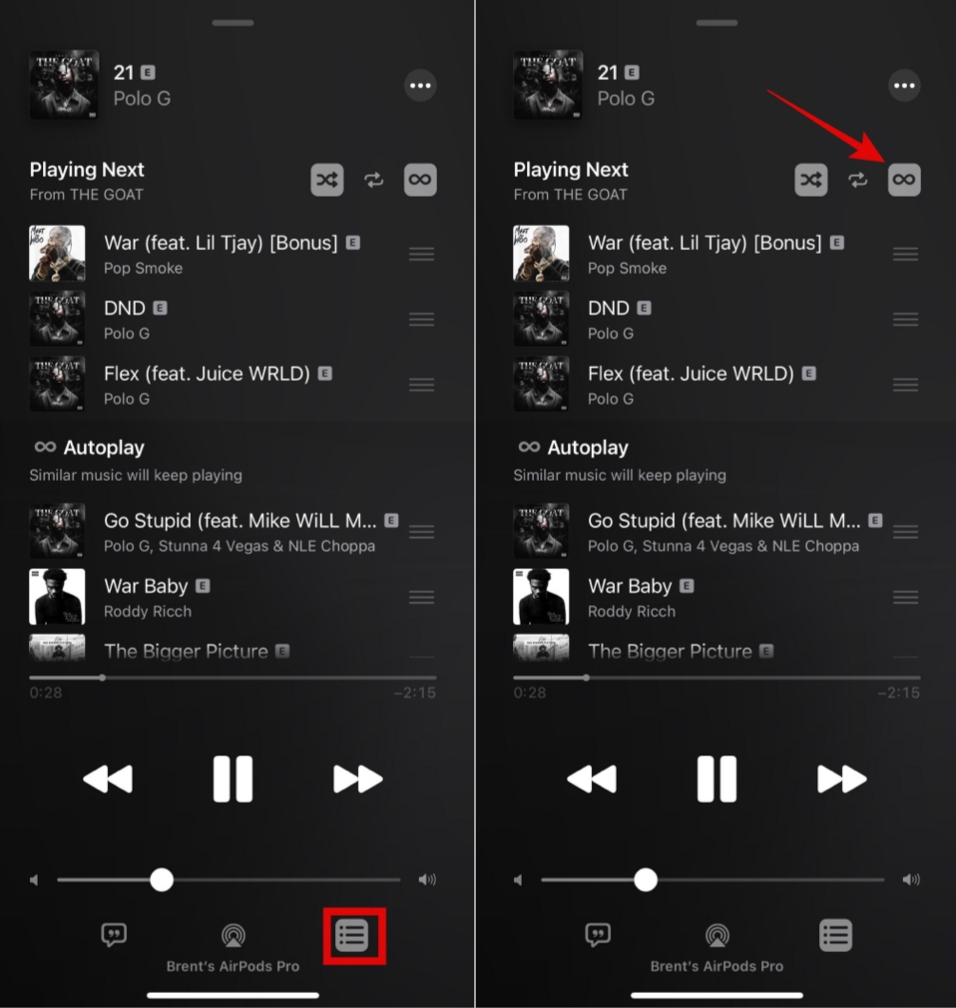
- Open the music player.
- Tap the Play Next icon at the bottom right
- Tap the infinity icon.
Even More Solutions When Apple Music Stops Playing
If you’re experiencing interruptions while streaming Apple Music, try downloading the song or album and playing it offline. If it’s the music you downloaded that is causing the issue, it might be due to damaged data. To fix this, delete the tracks and albums from your device, then download them again:
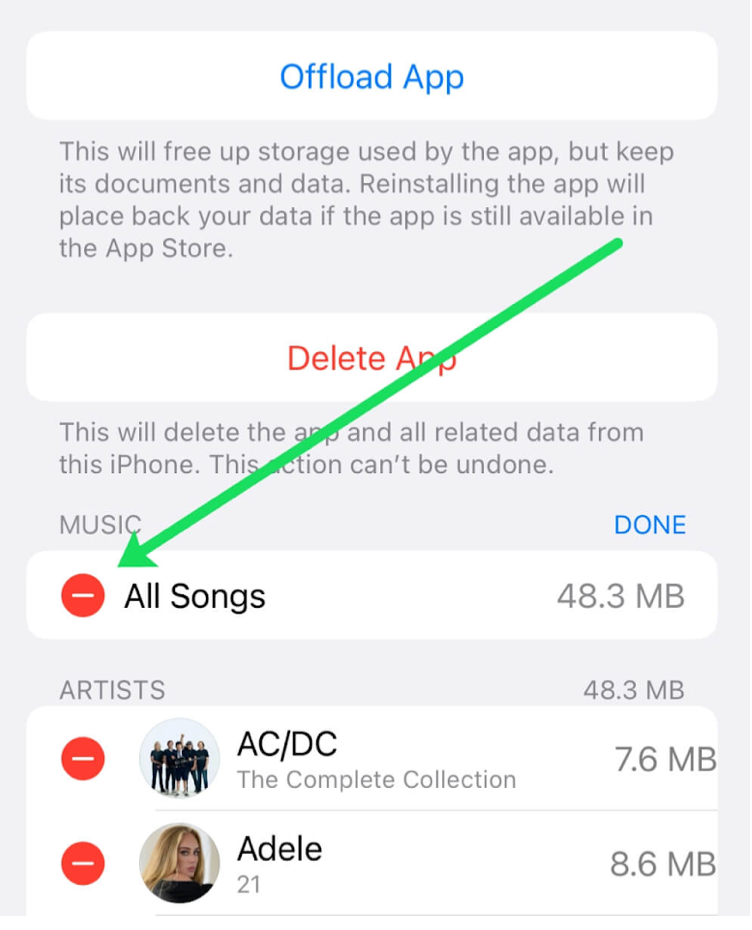
- Go to Settings on your iPhone.
- Select General > iPhone Storage > Music > Edit.
- Press the minus symbol near All Songs.
Then, close the app completely, reopen it, and check if the issue is resolved.
If Apple Music stops playing even then, uninstall the app from your device and reinstall it from the App Store.
Apple Music may stop unexpectedly if you’re using Maps for navigation. To fix this, adjust the settings in Apple Maps so that it lowers the music volume instead of pausing it entirely:
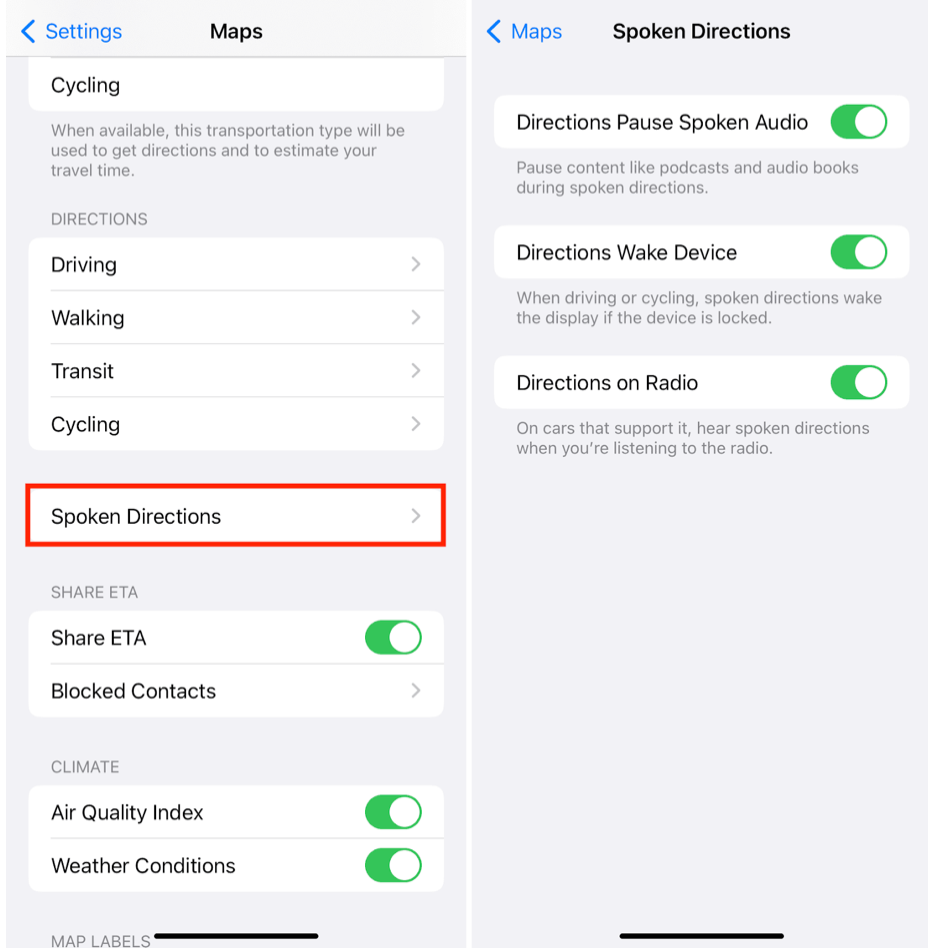
- Open Settings on your phone.
- Scroll down and tap on Maps.
- Find the option for Spoken Directions and disable the toggle next to Directions Pause Spoken Audio.
Troubleshooting Apple Music on macOS
1. Reset the Cache
This clears out temporary files that might be causing issues. Here’s how:
- Open the Music or iTunes app.
- Go to Preferences.
- Look for the Advanced section.
- Find the option to reset the cache and click it.
Resetting the cache gives the app a fresh start and could fix any problems you’re having.
2. Update Software
Navigate to System Settings, then select General, followed by Software Update. Alternatively, you can go to System Preferences and choose Software Update.
3. Disable Lossless Audio
Go to the Music app and go to Preferences (Command + Comma). Then, uncheck the box for Lossless Audio in the Playback section.
4. Refresh the Web App
If you're experiencing annoying pauses while listening to Apple Music in your browser, try these steps to refresh the web application:
- Try reloading the webpage.
- Log out of your account, and then log back in.
- Delete the browsing history and cache, then sign in again to Apple Music.
If possible, try using iTunes or the Music app to listen to Apple Music instead.
Why Does My Apple Watch Keep Pausing My Music?
First, see if both your iPhone and Watch are updated to the latest software versions. Remember to back up your data before updating to prevent any potential loss. This step ensures that both devices are in sync and respond properly to each other’s software. After verifying the updates, restart both your phone and Apple Watch.
If the problem persists, consider deleting and reinstalling the Watch app. Sometimes, issues within the app itself can cause interruptions in functionality.
Finally, check the Voice Feedback setting in the Workout section of the Watch app and consider turning it off:
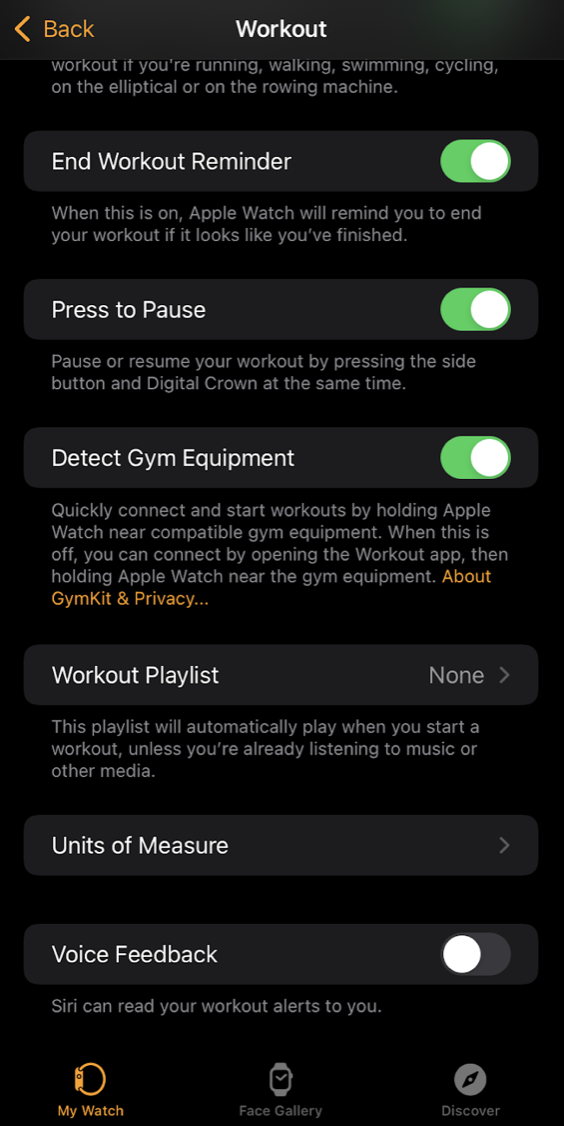
Voice feedback during workouts may interfere with music playback and could be a potential cause of the pausing issue.
Why Does My Apple Music Keep Pausing and Skipping?
If you’ve tried everything and the problem persists, there’s not much you can do. It could be due to a song becoming unavailable in your region or universally, while still remaining in your library. In such cases, manually deleting the song from your library is the only solution.
You may have better luck listening to the song on another app like Spotify or YouTube. Before doing so, though, try re-adding the song to your Apple Music library.
Experiencing those annoying pauses during your music sessions can really throw off your groove. Hopefully, one of the solutions mentioned will help fix up your Apple Music glitch. Happy tunes!



![Personalised Music Consumption & AI: Does It Hinder or Help New Artists? [Guest Column]](https://images.unsplash.com/photo-1483412033650-1015ddeb83d1?crop=entropy&cs=tinysrgb&fit=max&fm=jpg&ixid=M3wxMTc3M3wwfDF8c2VhcmNofDd8fFBsYXlsaXN0JTIwfGVufDB8fHx8MTcxNTY4NDA1NXww&ixlib=rb-4.0.3&q=80&w=1304)


